Site Advisor is used to find a website good or bad on search results
Example
I want Screen savers For my computer ,So I am Searching Screensavers In google
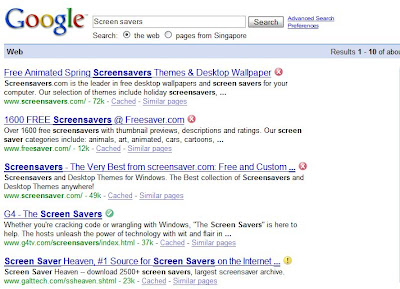
If I click first 3 links its red mark by the Site advisor ,So I will get virus or spyware or spams
If I click 4th Link its Green tick by the site advisor , So I will not get Any viruses,Spywares,
So I dont want to take any Risk,So i try 4 th link
Site advisor is totally free ,
How to install
1.Download Mozilla Firefox now
2.Click here to visit this siteadvisor website
3.Click the Download link Right side of the website
4.Read the terms and Coditions
5.If you agree Select
I agree to these terms and conditions
6.Click the Install Siteadvisor
If Firefox displays this message at the top of the browser window:
- Click the button which says "Edit Options..."
- When the "Allowed Sites" window appears, type "www.siteadvisor.com" into the address box if it does not already appear.
- Click the "Allow" Button.
- Click "Close."
- Click the above "Install" button again and follow the on-screen instructions.
You will need to close all Firefox windows and restart the browser.
Now you can use Site advisor, try to search in google
